Brother MFC-J615W Manual do Utilizador
Consulte online ou descarregue Manual do Utilizador para Dispositivos multifunções Brother MFC-J615W. Brother MFC-J615W User Manual Manual do Utilizador
- Página / 40
- Índice
- MARCADORES




- Start Here 1
- Load plain Letter/A4 2
- Connect the power cord 4
- Install the ink cartridges 5
- Check the print quality 7
- Choose your language 7
- (if needed) 7
- Set the date and time 9
- Set your Station ID 10
- Fax Transmission Report 10
- For USB interface cable 13
- For Wired Network 13
- For Wireless Network 13
- Connect the USB cable 15
- Finish and restart 16
- Macintosh 17
- Wired Network 19
- For Wireless Network Users 26
- Wireless Network 27
- Now go to 27
- Wireless LAN report 30
- Install Optional Applications 38
- For Network Users 39
- Consumables 40
Resumo do Conteúdo
1Start HereQuick Setup GuideUSA/CAN Version 0MFC-J615WMFC-J630WBefore you can use the machine, please read this Quick Setup Guide for the correct setu
109Set your Station IDYou should store your name and fax number to be printed on all fax pages that you send.a Press Menu.b Press a or b to choose Ini
1111Set Tone or Pulse dialing mode(Canada only)Your machine comes set for Tone dialing service. If you have Pulse dialing service (rotary), you need t
12b Put the sheet face down in the ADF (Automatic Document Feeder) or face down on the scanner glass. c Make sure (FAX) is illuminated in Blue.d Ent
13Windows®MacintoshWindows®MacintoshUSB Wired NetworkWireless Network15Choose your connection typeFor USB interface cableWindows®, go to page 14Macint
14Windows®USBFor USB interface users (Windows® 2000 Professional/XP/XP Professional x64 Edition/Windows Vista®/Windows® 7)16Before you installa Make s
15Windows®USBWindows®MacintoshUSBc Choose Local Connection, and then click Next. The installation continues.d When this screen appears, go to the next
16Windows®USBd Lift the scanner cover to release the lock a.Gently push the scanner cover support down b and close the scanner cover c. e The installa
17MacintoshUSBWindows®MacintoshUSBFor USB interface users (Mac OS X 10.4.11, 10.5.x, 10.6.x)16Before you installa Make sure your machine is connected
18MacintoshUSBd Lift the scanner cover to release the lock a.Gently push the scanner cover support down b and close the scanner cover c. 18Install MFL
19Windows®Wired NetworkWindows®MacintoshWired NetworkFor wired network interface users (Windows® 2000 Professional/XP/XP Professional x64 Edition/Wind
22Load plain Letter/A4 papera Pull the paper tray a completely out of the machine.b Lift the output paper tray cover a.c With both hands, gently press
20Windows®Wired Networkd Lift the scanner cover to release the lock a.Gently push the scanner cover support down b and close the scanner cover c. 18In
21Windows®Wired NetworkWindows®MacintoshWired Networkd When this screen appears, choose Change the Firewall port settings to enable network connection
22Windows®Wired Network19Finish and restarta Click Finish to restart your computer. After restarting the computer, you must be logged on with Administ
23MacintoshWired NetworkWindows®MacintoshWired NetworkFor wired network interface users (Mac OS X 10.4.11, 10.5.x, 10.6.x)16Before you installa Make s
24MacintoshWired Networkc Carefully route the network cable through the trench and out the back of the machine. Then, connect the cable to your networ
25MacintoshWired NetworkWindows®MacintoshWired Networke If the machine is configured for your network, choose the machine from the list, and then clic
26For Wireless Network UsersFor wireless network interface users16Before you beginFirst you must configure the wireless network settings of your machi
27For Wireless Network UsersWireless Network17Confirm your network environment (Infrastructure Mode)The following instructions will offer two methods
28For Wireless Network UsersConnecting the Brother machine to the wireless network18Configure the wireless settings (typical Wireless Setup in infrast
29For Wireless Network UsersWireless Network18Configure the wireless settings using the automatic wireless (one-push) methoda Confirm your wireless ac
3f Gently adjust the paper side guides to the paper with both hands. Make sure that the paper side guides touch the edges of the paper.g Close the out
30For Wireless Network UsersTroubleshootingHow can I find the wireless security information (SSID and Network Key)* The Network Key may also be descri
31For Wireless Network UsersWireless NetworkTS-04The Authentication/Encryption methods used by the selected wireless access point/router are not suppo
32Windows®Wireless NetworkInstall the drivers & software (Windows® 2000 Professional/XP/XP Professional x64 Edition/Windows Vista®/Windows® 7)19Be
33Windows®Wireless NetworkWindows®MacintoshWireless Networkc Choose Wireless Network Connection, and then click Next.d When this screen appears, choos
34Windows®Wireless Networkf The installation of the Brother drivers will automatically start. The installation screens appear one after another.g When
35Windows®Wireless NetworkWindows®MacintoshWireless Network22Install MFL-Pro Suite on additional computers (if needed)If you want to use your machine
36MacintoshWireless NetworkInstall the drivers & software (Mac OS X 10.4.11, 10.5.x, 10.6.x) 19Before you installa Make sure your machine is conne
37MacintoshWireless NetworkWindows®MacintoshWireless Networke Please wait, it will take a few seconds for the software to install. After the installat
38Windows®Install Optional Applications1Install FaceFilter Studio/BookScan & Whiteboard Suite supported by Reallusion, IncFaceFilter Studio is an
39For Network UsersRestore the network settings to factory defaultTo restore all network settings of the internal Print/Scan server to factory default
43Connect the power cord and telephone linea Connect the power cord.b Connect the telephone line cord. Connect one end of the telephone line cord to t
ConsumablesReplacement consumablesWhen the time comes to replace ink cartridges, an error message will be indicated on the LCD. For more information a
54Install the ink cartridgesCAUTIONIf ink gets in your eyes, wash them out with water at once, and if irritation occurs consult a doctor.a Make sure t
6h Gently push the ink cartridge until it clicks. After all the ink cartridges are installed close the ink cartridge cover.NoteThe machine will prepar
75Check the print qualitya When the preparation process has finished, the LCD shows Set Paper and Press Start.Press Color Start.b Check the quality of
87Choose the correct Receive ModeThe correct Receive Mode is determined by the external devices and telephone subscriber services (Voice Mail, Distinc
98Set the date and time The machine displays the date and time, and if you set up the station ID the date and time will be added to each fax you send.
Mais documentos para Dispositivos multifunções Brother MFC-J615W











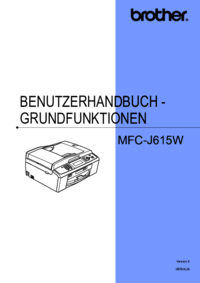

 (21 páginas)
(21 páginas)







Comentários a estes Manuais